LOD Guide
The Gamebryo engine dynamically replaces distant objects with Level of Detail (LOD) variants. They're lower quality assets streamed in and out for performance as you explore the Mojave Desert. You have to generate new LOD files after installing graphics mods that replace terrain or other large objects as the default LOD files use vanilla textures. You'll definitely experience broken visuals after installing Collection 8a without generating LOD.
You should regenerate LOD whenever you install visual mods impacting Mojave Desert objects like terrain textures.
- Download the latest xLODGen file from here.
- Once the download has finished, extract the contents of the archive to any location of your choice.
- Open Vortex and click the ‘Dashboard’ button. Next to the large Fallout New Vegas launcher button, click ‘Add Tool→New…’
- Set the Name to 'xLODGen'
- Click the folder icon at the end of the 'Target' row, then in the pop-up navigate to where xLODGen is installed and select xLODGen.exe.
- In the Command Line box in the right pane, enter
-FNV -O:"C:\Output\"
This argument will make the files generated through xLODGen appear in a folder called Output on your C:\ drive (the drive Windows is installed on). You can change this path to whatever you would like if you would prefer the files to be generated elsewhere (Not a UAC protected folder or the game folder).
- Click Save.
Installing LOD Resources
The following mods add files solely for xLODGen use. Install them as usual in Vortex.
- FNVLODGen Resources - Main File - FNVLODGen Resources
- FNV LOD Supplementation - Main File - FNV LOD supplementation
- LOD Additions and Improvements - Main File - LODadditions
- If you installed NMCs Texture Pack as advised: Much Needed LOD - JUST the Optional File - Much Needed LOD - NMC WASHEDOUTWASTELAND Patch.
- If you installed POCO BUENO as advised: LOD Texture Patches - JUST the Optional File - Poco-Ojo LOD Texture Patch
- TCM's LOD Overhaul - Main File - TCM's LOD Overhaul
- Hoover Dam Jets Restored & Distant - Much Needed LOD Patch
- Better Strip View - install solely 'Better Strip View Addon Only' to add signs to the Strip view without moving buildings
LOD Resources File Conflicts
The below File Conflicts settings should be used for the LOD resouce mods above as some of the mods I recommend include their own LOD files.
FNVLODGen Resources Conflicts
- Before: Everything (all other LOD mods are more up-to-date than this)
- After: Nothing
- Before: Everything (as we use primarily NMC terrain textures, the LOD files can be overridden by other mods in conflict cases. This is still recommended for any other leftover objects)
- After: Nothing
- Before: n/a
- After: LODAdditions
- Before: Animated Tents, F4NV Billboards, TCM’s LOD Overhaul, FNV LOD Supplementation, Wasteland Flora and Terrain Overhaul
- After: FNVLODGen Resoruces, NMC (LODAddition is designed for NMC)
- After: All
- Before: Better Strip View Addon, FNV Poco LOD Texture Patch, Superpele’s Distorted ReTexture Pack
- After: LODAdditions, NMC, New Vegas Mesh Improvement Mod
- Before: n/a
- After: LOD Overhaul, FNVLODGenResources
If you receive an error regarding too many plugins activated, disable any mods that don't impact graphics temporarily in the ‘Plugins’ tab.
- Go to the Vortex Dashboard and click the Play button that appears when you hover on xLODGen.
- Once the program has loaded, right-click in the left pane and click Select All.
- In the right pane, check Objects LOD and Terrain LOD but leave Trees LOD unchecked.
Tree LOD is not functional in New Vegas. LOD for trees is covered in Object LOD.
- Under the Objects LOD section, change the Atlas size option to 8192 x 8192.
- Click Generate.
- When complete, the log will stop and at the end you will see a message saying "LOD generation complete". You can now close xLODGen.
- Navigate to where the LOD files were generated and select both the
texturesandmeshesfolders. - Right click, ‘send to→Compressed (zipped) folder’ and name the zip xLODGen LOD year.month.date i.e. xLODGen 2023.02.01.
- Drag and drop your zip file into Vortex like you would any other mod. Install it, disable all the LOD supplementation files since they're no longer required, then enable your uniquely generated LOD mod. New Vegas will now use your LOD files.