Essentials
We now begin the first section of New Vegas Rebuilt. This covers essentials - script-extending utilities many mods rely on alongside bug fixes and performance improvements.
Manual Utilities
The following four utilities should be run manually before installing any other Collections. They act as an optimization base for everything else. They are not included within the Collections as you need to to follow the steps for each mod carfeully.
Installation instructions:
- Download the Main File - 4GB Patcher
- From the downloaded archive, extract the .exe file to the game's Root folder
- Right-click on FNVpatch.exe and select Run as administrator
- A command prompt window will open and should say FalloutNV.exe patched!
- Close the command prompt and a file named FalloutNV_backup.exe should appear in the game's Root folder
This is required for both Steam & GOG users! The 4GB Patch included with the GOG release is obsolete as it lacks NVSE integration. Gopher's Collection includes this mod, but you'll still need to run it manually so you may as well do it before installing any Collections.
Strongly recommended for big performance gains if your hardware supports Vulkan (it likely does). Check if your hardware supports it by downloading GPU-Z and checking the Advanced tab. Most graphics cards from 2016 onwards do. Please be aware that this still may not run as expected since Vulkan is designed for Linux systems, but I found it worked flawlessly and for many it's a free significant performance boost.
Installation instructions:
- Install and enable the Main File - DXVK
- In the Vortex Mods tab double click on DXVK, then on the right hand pane change the Mod Type to Engine Injector
- Click Deploy to ensure DXVK is placed in the correct Root folder
- If you have an nVidia GPU follow Wall_So GB's Performance Guide section about enabling Flip Model for maximum performance. You'll have to install OneTweak but really tweaked to to ensure this and also set fullScreen=0 in your Documents/My Games/Fallout NV/FalloutCustom.ini file so alt-tab works without freezing NV.
Installation instructions:
IMPORTANT: Make sure you follow these instructions precisely or else you will end up with missing meshes in your game.
- Download the Main File - FNV BSA Decompressor and extract the contents of the archive anywhere outside of the default Windows folders
- From the extracted archive, run FNV BSA Decompressor.exe
- Under the Fallout: New Vegas header, click Browse and choose the location of your game's Root folder
- Click Decompress, wait for the process the finish, then exit the program once finished
- Go to your Documents/My Games/FalloutNV folder and open fallout.ini
- Press Ctrl + F and search for SArchiveList=
- Replace the existing line with the following:
- Repeat this for falloutCustom.ini
IMPORTANT: Make sure the new section is one line when pasted. It is likely these lines have already been set in both INIs, but your game will not function properly if they are not.
- Save and exit
Installation instructions
- Download the Main File - Ultimate Edition ESM Fixes and extract the contents of the archive anywhere outside of the default Windows folders
- Click the second to last folder icon
 along the top of Vortex in the Mods tab and select Open Mod Staging folder
along the top of Vortex in the Mods tab and select Open Mod Staging folder - Create an empty folder called Fixed ESMs inside of the Mod Staging folder and note the directory. Close Vortex after doing this
- From the extracted Ultimate ESM Fixes archive, run Installer.exe
- Under the Fallout: New Vegas header, click Browse and choose the location of your game's Root folder
- Under the ESM Fixes header, click Browse and choose the Fixed ESMs folder you just created
- Click Install, wait for the process the finish, then exit the program once finished
- Reopen Vortex. A window will appear saying Mods changed on disk and you should now see it say Added:-"Fixed ESMs". Click Apply Changes
- Go to your Mods tab, search for Fixed ESMs and enable it
- Vortex will show a notification in the top right that Fixed ESMs contains multiple plugins. Click Enable all to ensure the fixed ESMs are loaded to replace the default game ones
Vortex will show the multiple plugins notification many times as you install mods that contain them. Ensure you click Enable All every time so these mods function as expected via their required plugins being enabled. Some are plugins specifically for Fallout 3/TTW/other mods not included in this guide, so if you see a Missing Masters error notification in the top right, click the More button to investigate and determine if you require that plugin or not. You can enable and disable plugins as required on the Plugins page accessible on the left hand pane of Vortex.Optimises and fixes thousands of records across the base game and DLC ESM files to increase performance and stability.
From now on, you should run the game through the Play button on New Vegas in Vortex. This ensures the game runs as expected with your mods and xNVSE loaded.
Collection 1a/10 (Utilities): Gopher's Stable New Vegas
This was the starting point for my modding journey. Gopher's Collection primarily includes various script extension tools many other mods rely on. Installing this Collection first will install the below 7 mods automatically alongside the 4GB Patcher you already ran.Installation instructions:
- Main File - MLF
Installation instructions:
- Main File - JIP LN NVSE Plugin
Installation instructions:
- Main File - JohnnyGuitar NVSE
yGTM - Gameplay Tweaks and Madness
Installation instructions:
- Main File - yGTM
Installation instructions:
- Main File - NVTF
In order for this mod to work properly, make sure you installed the DirectX and VC++ requirements from the Introduction page.
Installation instructions:
- Main File - YUP - Base Game and All DLC
Installation instructions:
- Main File - Unofficial Patch NVSE Plus
lStewieAl's Tweaks and Engine Fixes
Installation instructions:
- Main File - Stewie Tweaks
- Stewie Tweaks Essentials INI
Vortex will show you a 'Some mods are redundant' notification after installing the Essentials INI as it replaces the blank placeholder Stewie Tweaks INI installed via Gopher's Stable New Vegas. You can safely click 'Disable suggested'. You will recieve a 'Some mod dependencies are not fulfilled' warning in the corner for Gopher's Stable New Vegas after this which you can ignore. The Stewie Essentials INI makes the blank Stewie Tweaks INI no longer required.
- Restart your PC (Otherwise some plugins will print out 0)
- Launch the game via Vortex as previously described (the play button on New Vegas card image in the top left)
- If you see a black console window appear, it means NVHR is working
- If not, NVHR is installed incorrectly
- Once the game has reached the main menu, hit the
~key (Above the tab key) to open the console - You will need to unplug/disconnect any controllers to be able to use the keyboard
- Enter
GetNVSEVersion, and the console should printNVSE version: 6 - If not, xNVSE is installed incorrectly
- Next, enter
GetIsLAA, and the console should printGetIsLAA >> 2 - If it prints
>> 0, then the 4GB Patch was applied incorrectly - If it prints an error message, then JIP LN NVSE is installed incorrectly
- Next, enter
GetINISetting "bUseThreadedAI:General"and the console should printINISetting bUseThreadedAI:General >> 1 - If not, then the Tweaking FalloutCustom.ini step was done incorrectly
- Next, enter
IsDLLLoaded CobbCrashLogger, and the console should printIsDLLLoaded "CobbCrashLogger.dll" >> 1 - If not, then Crash Logger is installed incorrectly
- Next, enter
IsDLLLoaded NVTF, and the console should printIsDLLLoaded "nvtf.dll" >> 1 - If not, then NVTF is installed incorrectly
- Next, enter
IsDLLLoaded mlf, and the console should printIsDLLLoaded "mlf.dll" >> 1 - If not, then Mod Limit Fix is installed incorrectly
Collection 1b-c/10: Essentials
This is the first Collection for this guide. It adds many bug fixes, performance enhancers and further utilities designed to extend Gopher's Stable New Vegas. It also includes some HUD upscaling mods.Installation instructions:
- Main File - Asterra's Many Fixes with Fixes For Minor Annoyances
Aqua Performa Strip Performance Fix
Installation instructions:
- Main File - Strip Performance Fix
Installation instructions:
- Main File - Bathroom Doors Fix
Installation instructions:
- Main File - Clean Vanilla Hud
- When running the installer only add 'Clean Map Icons' and check the "I am not a height indicator user"
Installation instructions:
- Main File - Collision Meshes
- Update File - Patch 1.6.3 to 1.6.4
- File Conflicts - Patch 1.6.3 to 1.6.4 overrides Collision Meshes (After)
- File Conflicts - all other mods override Collision Meshes (Before)
Installation instructions:
- Main File - Fast Weapon Lag Fix
Installation instructions:
- Download and install the first 2 Main Files normally (When prompted with a FOMOD installer, simply select Install, rename the 2nd file to match its file name)
- Additionally install Clean Companion Wheel 256x256
Installation instructions:
- Main File - Console Paste
Distributed Necklaces and Chains
Installation instructions:
- Main File - Distributed Necklaces and Chains
Installation instructions:
- Main File - Elegant Lockpick Interface
Installation instructions:
- Main File - Elijah Voice Files Fix - WAV Encoding
Installation instructions:
- Main File - ExRB
- Select 'full' in the installer and enable all experimental features
Installation instructions:
- Main File - Extinguished Fire Barrels
Installation instructions:
- Main File - Fog-based Object Culling
Installation instructions:
- Main File - FOV Slider
Installation instructions:
- Main File - High Res Local Maps
Installation instructions:
- Main File - High Resolution Screens
High Resolution Water Fog - Water Aliasing Fix
Installation instructions:
- Main File - High Resolution Water Fog - Water Aliasing Fix
Installation instructions:
- Main File - Improved Lighting Shaders
- Optional File - Millenia's Environment Map Shader Fix Compatibile Shaders
Navmesh Fixes and Improvements
Installation instructions:
- Main File - Navmesh Fixes and Improvements - Base Game and ALL DLC
Installation instructions:
- Download the Main File - NVHR using the Manual Download button
- From the downloaded archive, extract everything to the game's Root folder
New Vegas Mesh Improvement Mod
Installation instructions:
- Main File - NVMIM
- Main File - Plugin That Should Have Been In The Main File
- Update File - Strip Collision Fix
Installation instructions:
- Main File - No Muzzle Flash Lights
This mod does not disable the actual muzzle flashes, but rather the lights the muzzle flashes cast on the environment. It also only disables the effect for NPCs by default, but that can be configured via the included INI file. See the mod's screenshots for details. Like any mod in the guide, it can be skipped if you like the effect and don't mind the performance hit.
Installation instructions:
- Main File - Ogg Vorbis Libraries
Installation instructions:
- Main File - Pipboy 4k
Whilst this guide generally recommends avoiding 4k textures to maximize performance, since you'll be looking at your Pip-Boy a lot 4k is acceptable. This mod offers no 2k option.
Installation instructions:
- Main File - Pip-Boy Mesh Fix
Installation instructions:
- Main File - Pip-Boy Shading Fix
SmoothLight Pip Boy Light Enhancer ScriptRunner
Installation instructions:
- Main File - Smooth Pip Light Enhancer
Installation instructions:
- Main File - ShowOff NVSE
- Main File - ShowOff INI
Installation instructions:
- Main File - Strip Lights Region Fix
You’ll have to install several compatibility patches for other mods in the other Collections throughout this guide. Make sure the Strip Lights Region Fix patch plugins are installed after Strip Lights Region Fix and its relevant mod in your Plugins tab.
Installation instructions:
- Main File - Throwable Weapon Fixes
Installation instructions:
- Main File - 2k FNV Worldmaps
Installation instructions:
- Main File - Vanilla Loading Screens HD
Vendor Containers Respawn Fix - Simple Edition
Installation instructions:
- Main File - Vendor Containers Respawn Fix - Simple Edition
Minor Bug Fixes
The below mods fix self-explanatory minor bugs. Download the single Main File for each of these mods.
- Armor Replacer Child NPC Fix
- High-Quality Classic Music
- Julie Farkas Says Take Care
- Legion AI-Combat bark fix
- Misc Audio Tweaks and Fixes
- OWB Hazmat Suit Sleeve and Glove Fix
- Tops Lights Clipping Fix
- Vault 11 Music Fix (overwrite YUP as this has better audio quality)
- Water Walking Footstep Sound Fix
- Zion National Park Snowglobe Icon Fix for Honest Hearts
Performance and Stability Guide
The NVTF Section is mandatory if you play at resolutions higher than 1080p or plan on adding custom textures.In-depth guide about how to fix the game's lackluster performance, display issues and alt-tabbing.
Covers topics such as DXVK, framerate limiting, fullscreen & windowed modes, lag and HDR.