User Interface
Collection 2/10: Gopher's Darnified UI
Gopher's Collection is the easiest way to overhaul your HUD. It includes the below mods automatically.Installation instructions:
- Main File - UIO - User Interface Organizer
Installation instructions:
- Main File - The Mod Configuration Menu
- Update File - MCM BugFix 2 (You can either click Merge or rename the mod as the file and install that below the main)
Installation instructions:
- Download the mod and install manually through Vortex
- Additionally install DarnUI Config (Install manually in Vortex)
If you do not like the look of DarnUI, you can instead try Vanilla UI Plus. Installation instructions can be found in the FAQ.
Installation instructions:
- Main File - OneHUD (oHUD)
- Optional File - One HUD (oHUD) - Gophers Darnified Config
Installation instructions:
- Main File - JUP Improved Recipe Menu
Darnified UI and oHUD - RAD Fix
This mod must be manually installed. It is not included in Gopher's collection.
Installation instructions:
- Main File - Darnified UI and oHUD - RAD Fix
Darnified UI Immersive Dialogue
This mod must be manually installed. It is not included in Gopher's collection.
Installation instructions:
- Main File - Darnified UI Immersive Dialogue
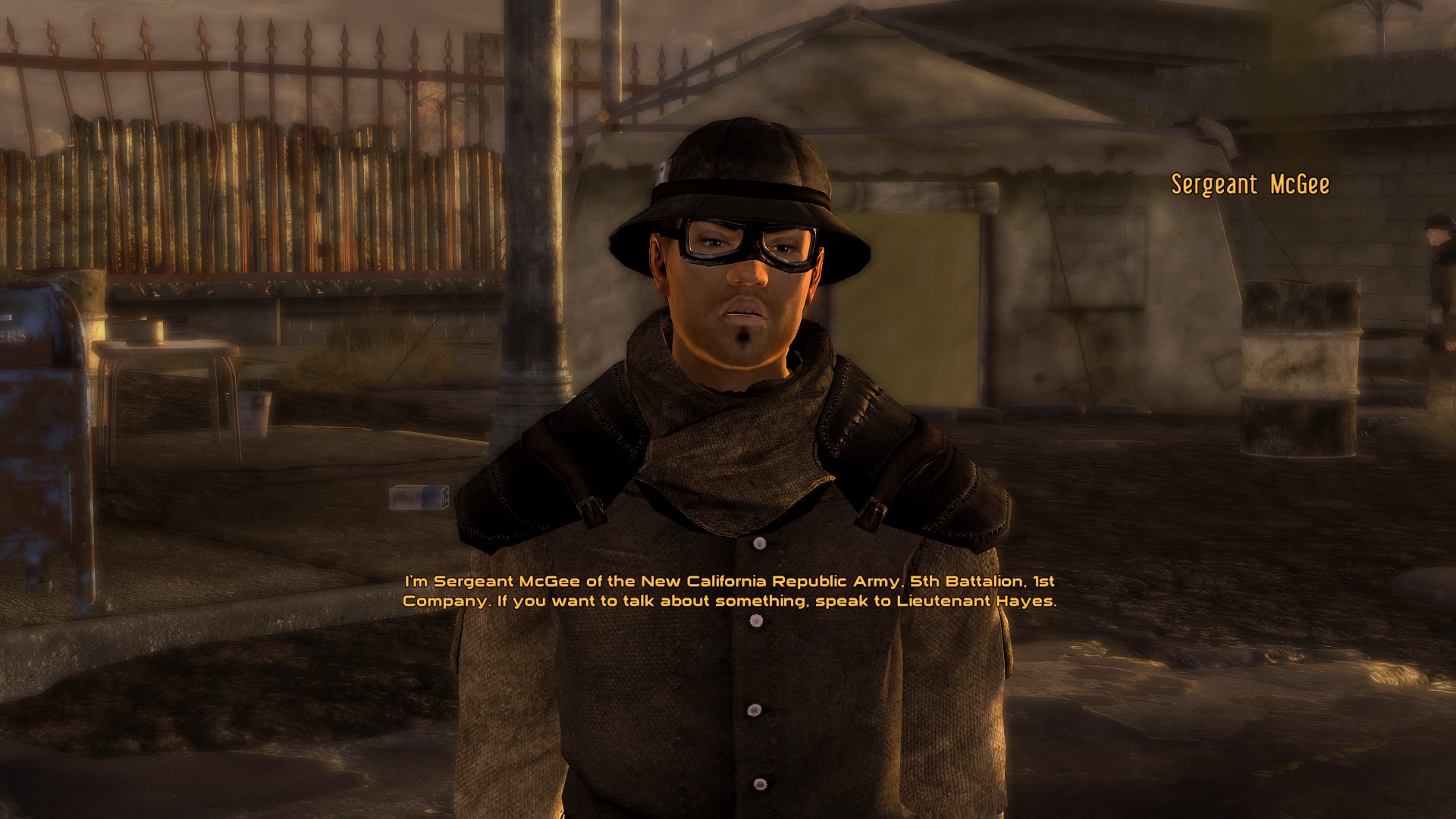
HUD Cutsomization
You can customise the UI options under the Mod Configuration Menu. I’d recommend disabling Override Colour under Darnified UI so it maintains the same colour as the original UI. Under ’Immersive Hud’ I made it so Action Points are only visible in combat, Compass is always on, Crosshair is only visible when weapon out, Hitpoints are only visible in combat and at 50% health, and Ammo & CND (condition) activates only when your weapon is out. I also used ‘Adjustable Hud’ to move the HUD firmly into the corners and turned off brackets to save screen space. The screenshot below shows you how my HUD looks with Hardcore Mode enabled and Hardcore Needs enabled under Extra HUD after following the customsiation instructions above.
Essentials Finished?
If you want only a bug-free, vanilla New Vegas experience with untouched visuals and gameplay, you’re done at this point. My recommendations so far only fix bugs and stability with upscaled UI, minor bug-fixing visual tweaks and extended mod support capacity. But if you want to continue down the rabbit hole of rebuilding New Vegas, read on. We’re just getting started.